
It was working fine all morning. But suddenly you can’t swipe off the notifications on your phone. Maybe, your inputs are lagging and touches are getting registered later on? Either way, it’s important to calm down before rushing to the repair shop or browsing through new phones.
Whether it’s completely unresponsive, lagging behind your taps, or frozen, it’s important to diagnose your phone and get to the root of the problem. That’s how you’ll come close to answering the question- ‘How to fix the touchscreen on Android’.
Your phone may come with an IP rating that makes it waterproof or water-resistant and dustproof. However, dust and moisture buildup on the touchscreen can interfere with its functionality. Most Android touchscreens have a razor-thin layer of electrically conducting material to register extremely minor electrical signals from your fingers.
If your Android screen is not responding to touch, that electrical connection may be interrupted by moisture and dust buildup. Turn off your phone and use a clean microfiber cloth to clean the touchscreen. Don’t use alcohol or any abrasive chemicals that may damage the oleophobic and hydrophobic coating on the screen.
Screen protectors must be aligned and installed properly to avoid phone touch screen problems. Air bubbles, dust particles, or moisture trapped between the screen protector and your phone’s screen may interfere with touch registration.
Remove the screen guard and test the touch function. If it doesn’t work, clean the screen and try again. If either of these steps fix the issue, replace your touchscreen guard.
All apps are not made the same, especially those that aren’t downloaded from the Play Store. Fortunately, Google Pixel phones come with a safe mode that disables all third-party apps and helps you pinpoint the culprit that’s creating the Android touch screen problem.
Restart your phone in safe mode. If your touch screen problem disappears in safe mode, it’s time to uninstall the last downloaded apps one by one to hunt down the culprit. While some Android phones have a safe mode, others don’t. So, try out this fix if your phone has the option for safe mode.
Your phone is a very powerful computer with several intricate components, kernels, operating system, and apps. That’s why you shouldn’t be surprised when you come across occasional glitches. If one of those glitches causes touchscreen problems, a simple restart should fix it.
Let’s talk about IP ratings once more. It’s important to understand that it makes your phone water-resistant. For instance, an IPX6 rating means that your phone can withstand powerful sprays, heavy rain, and strong splashes.
However, they aren’t foolproof. So, if your phone’s touchscreen isn’t working after being dunked in the water or being splashed in the rain, liquid may have leaked into the internal components. Turn it off immediately and put it inside an airtight container with uncooked rice or silica gel.
If your phone’s touchscreen is not working after trying all these fixes, you may have a hardware problem on hand. In that case, you need to take it to the nearest repair center to get it fixed. If your phone is very old and repairing it is impractical due to parts availability and cost, consider upgrading to a newer phone.
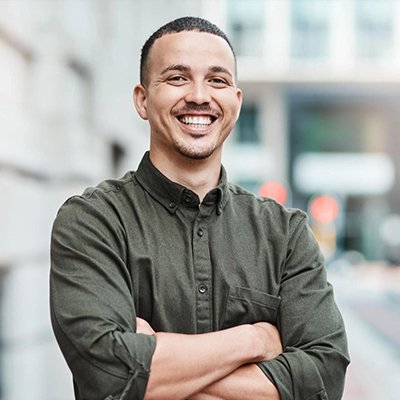
Mr. Robert Willson is one of the few geeks who never gets tired when it comes to technology. From the latest gadgets to AI and machine learning, Mr. Willson translates them into easy-to-digest insights. Where there is tech, there is him!