
It’s a warm, sunny day. You’re out with your friends on a hike, and suddenly feel the urge to click a few shots! You bring out your iPhone, only to be greeted by the dreaded Apple logo that never seems to fully load.
Congratulations! Your iPhone is stuck in a boot loop. It will continue restarting itself repeatedly and leave you frustrated.
Before you resign yourself to a trip to the Apple store, take a deep breath! There are some smart hacks to potentially fix your dearly valuable device when you’re entangled in an “iPhone stuck in boot loop” situation!
A boot loop happens when your iPhone gets stuck in a restart cycle. It tries to power on, gets to the Apple logo, then abruptly shuts down and restarts again.
There are a plethora of reasons behind this boot loop situation. Let’s take a quick look at them before proceeding any further-
So, longing for answers on “how to fix iPhone stuck in boot loop?” Scroll down to the next section!
Before typing “why my iPhone keeps restarting” in Google, try these simple hacks-
This might seem obvious, but a forced restart can jolt your iPhone out of the loop. The button combination differs depending on the model you’re using. For iPhone 8 and later versions, quickly press volume up, then volume down, and finally hold the side button until the Apple logo appears.
For the iPhone 7, hold the volume down button and the side button together.
For iPhone 6S and the ancestral versions, holding the Sleep/Wake and Home buttons for at least 10 seconds should do the trick.
If your iPhone feels warm, overheating could be the cause behind the boot loop issue. So, turn it off, and let it cool down in a well-ventilated area. Let it sit idle for a good 30 minutes before trying to restart it.
Taking The Next Step…
If these quick-fix hacks don’t work, we can try some more advanced methods to get out of the iPhone restarting loop-
[Note]: This procedure will wipe your iPhone clean and reinstall the latest iOS version. It’s a powerful solution, but you’ll face data loss! Make sure you have a recent backup before proceeding.
Connect your iPhone to your computer and launch iTunes (or Finder on macOS Catalina). Put your phone into recovery mode using the button combinations mentioned earlier (applicable version-wise). iTunes will detect your device and prompt you to restore it.
Several third-party tools claim to fix iOS issues like boot loops without data loss. Well, they are reliable but do your share of research first! Because some might be buggy or even malicious and might give rise to newer issues in the long run. Research and choose a reputable tool with good user reviews before proceeding.
If you are a designer or a developer, then visit this link for more such blogs on hacks and quick fixes!
If you’re still on Google trying to search “iPhone stuck in a restarting loop”, it’s likely to be a hardware issue. And to be frank, it’s beyond your ability to fix at home!
In this case, it’s best to contact Apple Support or visit an authorized Apple service center. They have the expertise and tools to diagnose the problem and get your device back up and running.
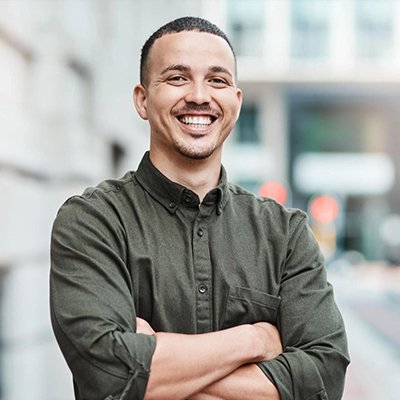
Mr. Robert Willson is one of the few geeks who never gets tired when it comes to technology. From the latest gadgets to AI and machine learning, Mr. Willson translates them into easy-to-digest insights. Where there is tech, there is him!