
Even if you are an avid Mac loyalist, you may have encountered the Windows operating system at work, school, and other places. With a market share of over 70 percent, people have practically grown up with it. Unfortunately, most don’t know how to make the best of their Windows PC. Let’s change that with the following tips.
The quickest way to increase productivity is to cut down on searching and opening apps that you use regularly. If you are using an app or website too often, pin it to the taskbar permanently. Simply right-click on the app while it’s running and choose Pin to Taskbar. To do the same for frequently used websites, open that website on Microsoft Edge and click on the top-right corner of Edge. Proceed to choose Pin to Taskbar from More Tools.
As an operating system, Windows had one of the worst notification systems. That changed with Windows 11’s Do Not Disturb mode. It’s called Focus Assist and it turns off notifications and delays other unnecessary interruptions. You can find the option by clicking on the Action Center at the edge of your browser. You can also choose between three modes:
When you are doing a complex task or researching stuff on the internet, things can get cluttered very quickly. Windows has an uneasy way to fix this. You simply need to drag an open window to a side or corner of the screen and snap it to your desired screen space. This allows you to compare documents faster and switch between different windows with ease.
Some things make perfect sense. If you are using StableDiffusion and ControlNet to design a custom workflow, it’s going to use all your PC’s resources and drain the battery. That’s perfectly normal. However, things start getting weird when an app that’s not supposed to consume a lot of power is heating up your PC.
To identify resource hoggers, open the Task Manager and sort the apps by Power usage. Kill the apps that are consuming a lot of power for no reason. Your Gallery app shouldn’t be consuming as much power as a Video Editor.
If you aren’t using Dark Mode on all your devices, there’s something wrong with you. You use dark mode on your phone. Let your PC do the same. Search for Color Settings on the Windows Search bar and choose Dark Mode from the Settings page. You’ll get more battery life out of your laptop and your eyes would thank you at the end of the day.
Your Windows experience would be elevated to a whole new level when you try out a few or all of the tips mentioned above. You’ll save more time, be more productive and get things done more efficiently without a hitch.
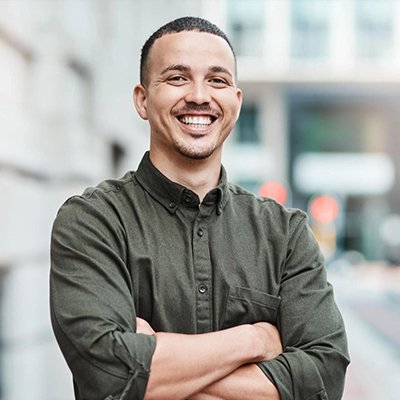
Mr. Robert Willson is one of the few geeks who never gets tired when it comes to technology. From the latest gadgets to AI and machine learning, Mr. Willson translates them into easy-to-digest insights. Where there is tech, there is him!